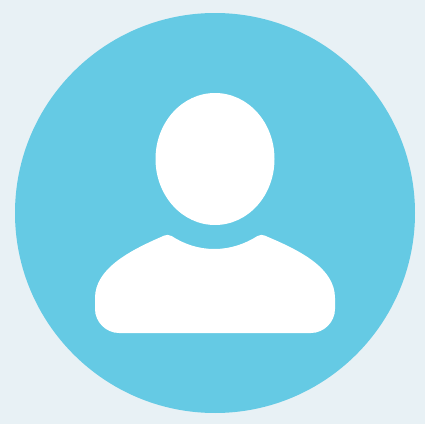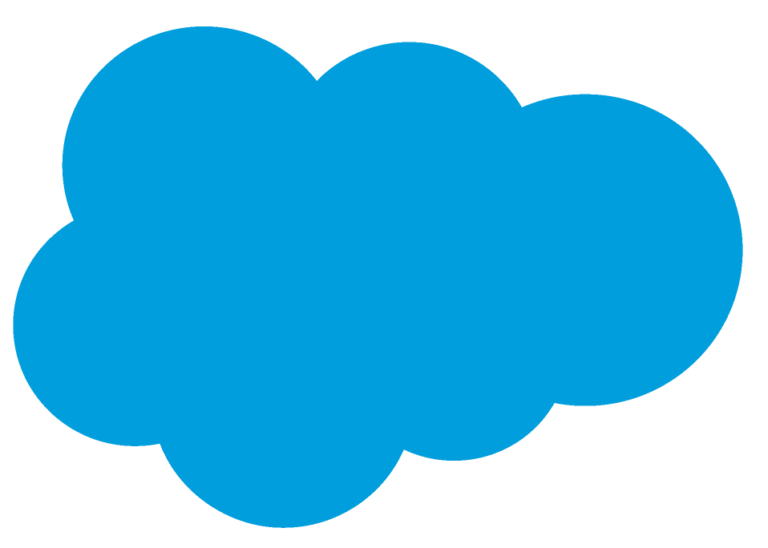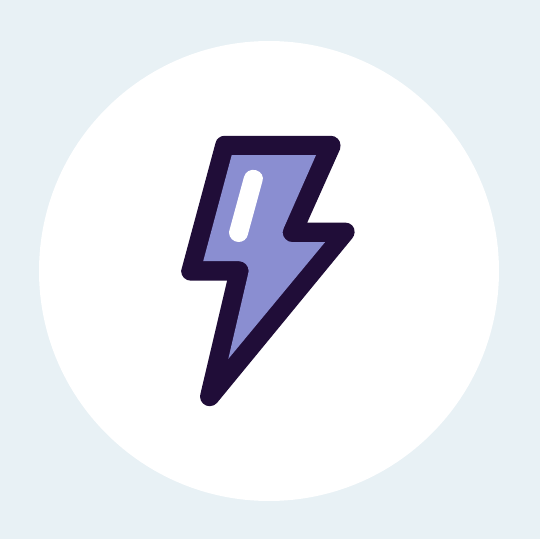Navigation to External URL can be achieved using Navigation Services. Navigation Service in Lightning Web Components are used to navigate to Record Pages, Web Pages, Objects, List Views, Custom Tabs, Related Lists, Files etc.
This post will guide you through navigating to an external web page using the NavigationMixin.Navigate method with the standard_webPage type.
1. Create the LWC component.
JavaScript Controller:
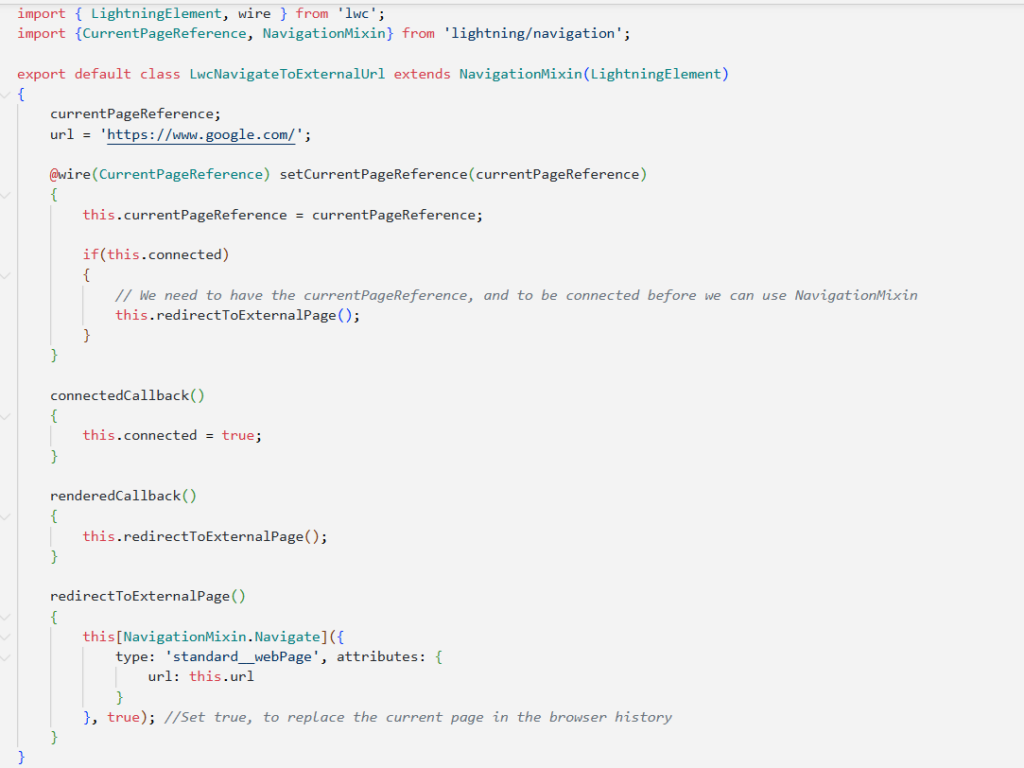
2. Create a new Lightning Component Tab.
- Navigate to Setup -> Tab
- Click new button under Lightning Component Tabs
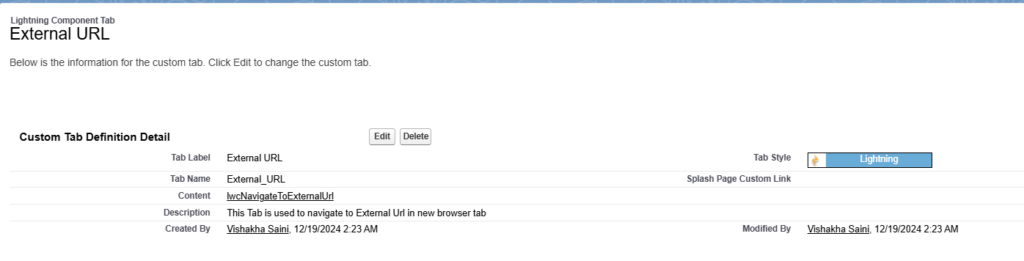
3. Add the Tab to the Application
- Navigate to Setup -> App Manager
- Find the app you want to modify in the list
- Click the dropdown arrow next to the app name and select Edit
- In the App Builder, navigate to the Navigation Items section
- Select the tab you created and click Save
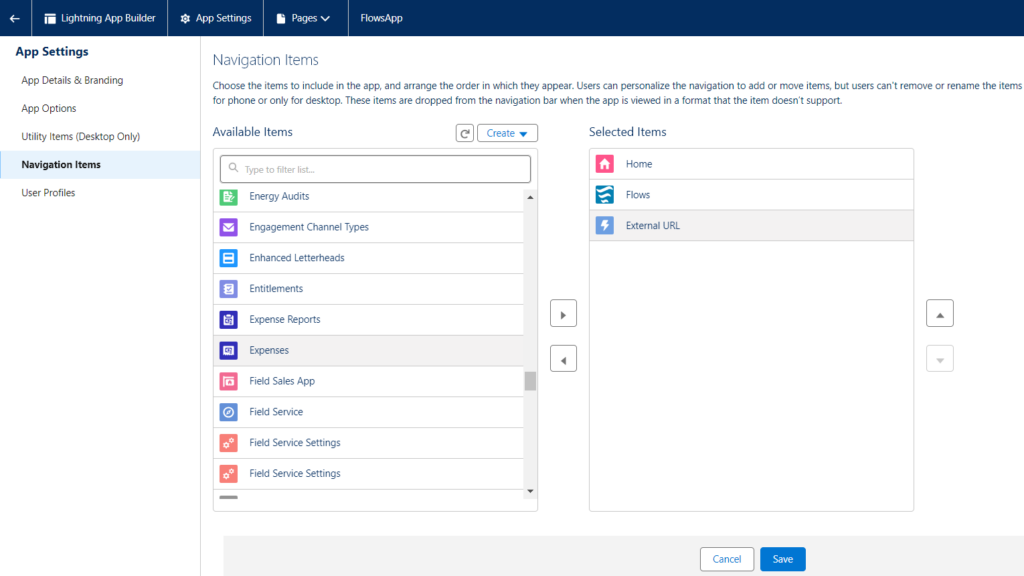
4. Verify the navigation to External URL in new browser tab from the Tab to External URL.
- Open your Target App
- Navigate to the Tab
- The External URL should open in the new browser tab
By following this guide, you can easily implement navigation to external URL’s from Lightning Tab and enhance the usability of your Salesforce applications.